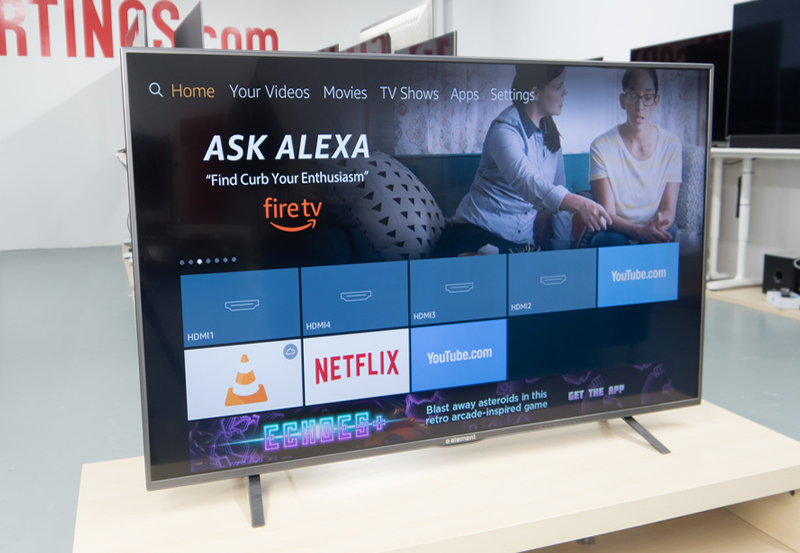An Engaging Introduction to LG Smart TV IPTV Installation
In the modern digital era, the way we consume content has drastically changed, largely due to the introduction of IPTV — Internet Protocol Television. Many individuals find themselves eager to capitalize on the limitless possibilities of IPTV on their LG Smart TVs but encounter stumbling blocks during setup. Whether you’re keen on Smarters IPTV, or interested in accessing IPTV for international channels, we’re here to assist. This comprehensive guide offers troubleshooting tips and solutions designed to redefine your IPTV watching experience.
Buy 1 Year IPTV Subscription and Enjoy Unlimited Content
Understanding IPTV on LG Smart TVs
The Basics of IPTV
IPTV stands for Internet Protocol Television, an innovative way to stream television over the internet rather than through traditional means like satellite or cable. What makes IPTV particularly compelling for LG Smart TV users is its versatility and range of offerings, accommodating viewers who wish for both local and international content.IPTV service
With the rise of services like Smarters IPTV, users can tap into a world of entertainment tailored to their preferences. However, setting up and troubleshooting these services can present challenges, especially for the uninitiated. Rest assured, by understanding the basics, you’ll be better equipped to navigate this world.
Importance of Compatibility
Before jumping into installation, it’s crucial to verify that your LG Smart TV model supports IPTV applications. Not all models are created equal, and confirming this compatibility can save time and headaches down the line. Most contemporary models support IPTV apps, ensuring a smooth user experience. Despite this, discrepancies may exist, particularly with older models, necessitating additional steps or alternative methods.
Being proactive about compatibility checks can save future frustrations, making installations straightforward. So ensure your LG Smart Smart TV’s operating system is up-to-date and ready to handle IPTV streaming.
Installation Steps for IPTV on LG Smart TV
Downloading the Necessary Applications
To install IPTV on your LG Smart TV, the first step involves downloading an IPTV player application. Smarters IPTV is a popular choice, offering a user-friendly interface and robust streaming capabilities. To download:
- Navigate to the LG Content Store on your Smart TV.
- Use the search function to find desired IPTV applications, like Smarters IPTV.
- Click on the application and select “Install.”
- Once installed, open the application to begin setup.
These steps are straightforward but ensure your internet connection is stable during the process to avoid interruptions in downloading.
Configuring the IPTV Application
Once installation is complete, proper configuration is paramount. Depending on the IPTV service, settings may vary slightly. Generally, you’ll need to:
- Open the IPTV application on your LG Smart TV.
- Enter the login credentials provided by your IPTV service provider.
- Input additional information such as server URL or M3U file if required.
This procedure ensures personalization, allowing for tailored content streaming. Remember, precise details and steps may vary by service, so consulting the service’s documentation is always recommended.
Troubleshooting Common IPTV Installation Issues
Connectivity Problems
One of the most prevalent issues during IPTV setup is connectivity. A shaky internet connection can hinder the streaming quality or make the application unusable.
To remedy this, ensure your LG Smart TV is connected to a stable internet network. Consider using a wired connection through Ethernet for enhanced stability. If the issue persists, resetting your modem or contacting your ISP might prove fruitful.
Application Crashes
Another challenge can be application crashes, typically arising from software glitches or outdated applications. It is critical to keep the IPTV app, and indeed the LG Smart TV’s firmware, up to date. Regular updates often contain essential fixes that resolve existing bugs.
If crashes continue, reinstalling the IPT application can sometimes clear underlying issues.
Login and Authentication Errors
Login issues manifest frequently due to incorrect credentials or misconfigured settings. Double-checking login details ensures they are accurate. When authentication errors appear, re-entering credentials or consulting with your IPTV provider for assistance might be necessary.
Keep your credentials handy to avoid needless repetitive troubleshooting and keep a lookout for any notifications from your IPTV service indicating changes to login procedures.
How to Fix IPTV Streaming Issues on Insignia TVs
Enhancing Your IPTV Experience on LG Smart TV
Customization and Settings
Once you’re beyond installation hurdles, customization elevates your viewing journey. Tailor settings to favor preferred genres, language preferences, or parental controls for a family-friendly environment.
Exploring the application settings empowers you to make the most of the service, ensuring each family member enjoys a curated watching experience that meets their individual likes and dislikes.
International Channels and Genre-Specific Offers
One of the upsides to IPTV is access to a wide array of international channels. If you’re keen on watching global content, configuring your IPTV application to include international channel packages exposes you to diverse cultures and entertainment formats.
To refine your search, leverage genre-specific channels. Whether it’s sports, documentaries, or drama you’re after, IPTV provides an array of specialized channels to cater to niche interests.
A Thought-Provoking Conclusion
Embarking on the journey of installing and using IPTV on your LG Smart TV might initially appear daunting, yet with the right guidance, it transforms into an exciting exploration of entertainment possibilities. By addressing potential challenges early, the leap from traditional to digital television becomes a seamless transition. The correct setup not only enhances your viewing experience but also unlocks a world of international content that redefines how you engage with modern media. As content consumption patterns shift, adapting your tech savvy at home becomes imperative, and IPTV on your LG Smart TV stands as a significant player in this technological evolution.
Frequently Asked Questions (FAQs)
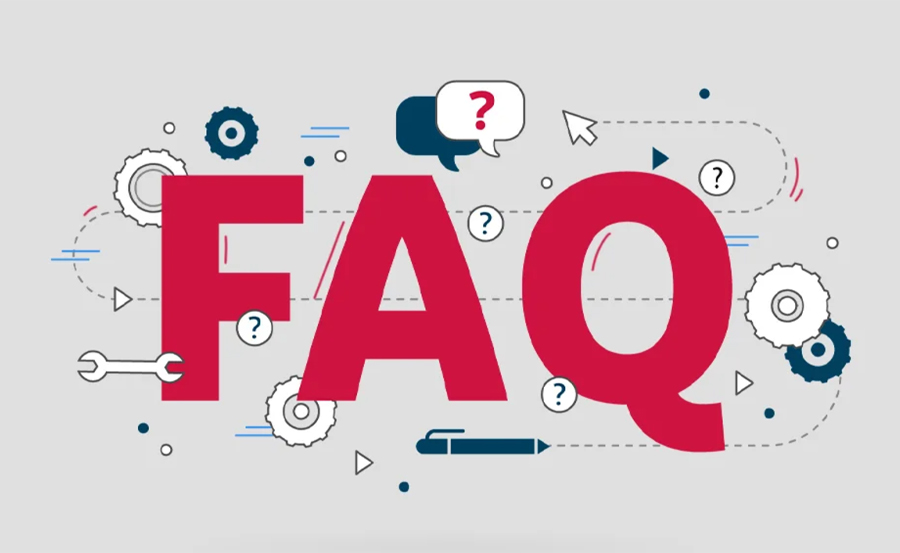
1. How do I update IPTV applications on my LG Smart TV?
To update your IPTV app, visit the LG Content Store, navigate to “My Apps,” and select the application for updates. Updating ensures you enjoy new features and fixes for better performance.
2. Why isn’t my IPTV loading channels despite a strong connection?
If channels aren’t loading, ensure you have entered the correct server details and login credentials. Restarting the device and app often helps resolve minor glitches.
3. Can I use Smarters IPTV for international channels?
Yes, Smarters IPTV supports a variety of international channels. You’ll need to configure the app with a service package that includes such content, available from numerous IPTV providers.
4. Is there a way to improve the stream quality on IPTV?
Improving stream quality can be achieved by using a wired connection for better stability. Checking for app updates and reducing concurrent devices on the network can also enhance performance.order IPTV
5. What if I forget my IPTV login credentials?
In case of forgotten credentials, consult your IPTV provider for recovery options. Frequently, IPTV services have a password recovery option on their website or app.
How to Reduce Buffering When Using IPTV on Formuler Z11