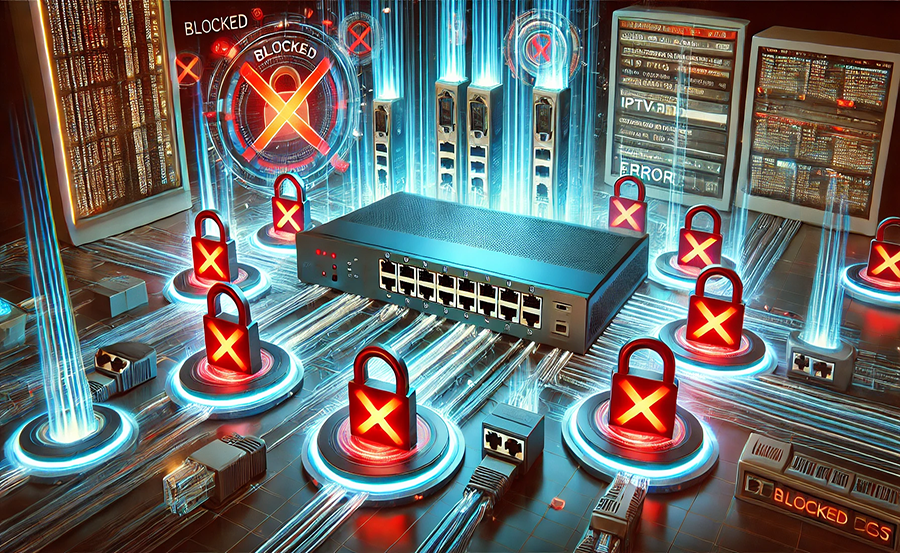Accessing international channels through your Smarters IPTV service can enhance your viewing experience, offering a treasure trove of content from around the world. But what happens when your IPTV connection is less than ideal due to blocked ports on your router? Don’t worry; this comprehensive guide will walk you through the essential steps needed to troubleshoot and resolve this common issue, ultimately redefining your IPTV watching experience.
Understanding IPTV and Its Port Requirements
IPTV, or Internet Protocol Television, uses internet protocols to deliver television programming. Unlike traditional methods such as cable or satellite, IPTV requires an internet connection and specific ports to stream content smoothly.
Knowing which ports are commonly used by IPTV services is essential for understanding why they might get blocked and how to troubleshoot them. Typically, IPTV services operate on ports including 80, 443, 8080, and 1234, among others.
Expert Tip:
Sports enthusiasts, rejoice! Get IPTV for sports lovers and watch live games anytime, anywhere.
Importance of Port Configuration
The configuration of these ports is crucial. If they are blocked or improperly configured, you can encounter buffering, connection drops, or complete service outages. Understanding the basics will help you fix these issues effectively.
Most routers come with built-in security features that might inadvertently block the necessary ports. Hence, learning how to adjust these settings becomes a key step in maintaining a seamless IPTV service.
Common Reasons for Blocked IPTV Ports
The reasons for blocked ports can vary. Common culprits include firewall settings, router firmware bugs, ISP restrictions, or even outdated hardware.
Identifying the root cause can be challenging, but starting with your router’s firewall and configuration settings usually gives a good directional start.
Port Forwarding and Its Role
Port forwarding redirects communication requests from one address and port number combination to another. This is crucial for ensuring that IPTV traffic reaches the correct destinations without being blocked or misrouted.
Setting up port forwarding correctly ensures your Smarters IPTV service can access those international channels smoothly, redefining your viewing experience.
- Access router settings via a web browser
- Navigate to the port forwarding section
- Enter necessary details for your IPTV service
Step-by-Step Guide to Troubleshoot Blocked Ports
Now, let’s dive into the practical steps you can take to troubleshoot and unblock those pesky ports that stand in the way of your IPTV services.
1. Accessing Your Router’s Configuration Page
The first step involves accessing your router’s configuration page. Usually, this can be done by entering your router’s IP address into a web browser. Most default addresses are 192.168.1.1 or 192.168.0.1, but it’s best to consult your manual if you’re not sure.
2. Navigating to the Port Forwarding Section
Once inside the router settings, look for a tab or section labeled “Port Forwarding” or “Applications.” This section allows you to specify which ports need to be opened for your IPTV.
3. Configuring Your Ports
Here’s where you’ll enter the specific port numbers that need forwarding. Some routers allow you to choose both the internal and external ports. Ensure they match the ones required by your IPTV service.
- Input internal IP address of your IPTV device
- Enter the required port numbers
- Save and apply your settings
4. Testing Your Connection
Once these settings have been configured and saved, test your IPTV connection to ensure it’s working smoothly. This step is crucial in verifying that the port adjustments have resolved the issues.
Advanced Troubleshooting and Tips
If basic troubleshooting does not resolve the port issue, it might be time to dig into advanced settings or consider alternative methods to enhance your IPTV experience.
Exploring Router Firmware Updates
Router firmware can significantly affect connectivity. Ensure your router’s firmware is up to date, as updates often fix bugs that may cause connections to fail or drop.
Updating firmware usually involves downloading the latest version from the manufacturer’s website and installing it via your router’s administration page.
Adjusting Firewall Settings
Sometimes, a router’s firewall might be over-restrictive. Temporarily disabling it to determine if it’s causing the problem can help, but ensure you have alternative security measures in place.
Checking ISP Restrictions
Internet Service Providers can sometimes restrict certain ports or bandwidth for IPTV services. Contacting your ISP to verify if there are any limitations can be helpful.
- Inquire about potential port restrictions
- Ask about service plans tailored for IPTV usage
FAQ Section
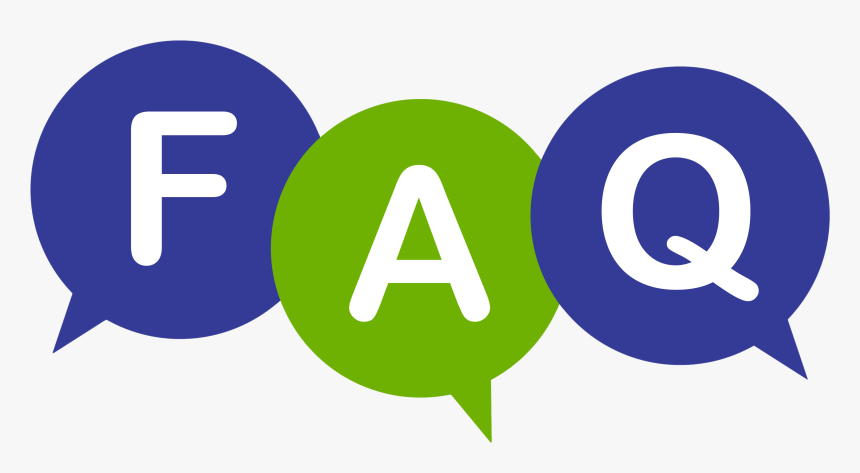
What is IPTV?
IPTV, or Internet Protocol Television, is a service that delivers television content through the internet, allowing users to stream content live or on-demand.
Why are my IPTV ports getting blocked?
Ports may be blocked due to strict firewall settings, outdated router firmware, or restrictions imposed by your internet service provider.
How can I configure port forwarding on my router?
Access your router’s settings through a web browser, locate the port forwarding section, and enter the specific ports required by your IPTV service.
Does updating router firmware help?
Yes, ensuring your router’s firmware is up to date can fix bugs or security issues that might be causing connection problems with your IPTV service.
What if my ISP is blocking the ports?
Contact your ISP for assistance. They may offer a service plan or solution that accommodates IPTV streaming needs.
Can I test if the port forwarding is successful?
Yes, after configuring port forwarding, test your IPTV connection to confirm smooth streaming and access to content.
Should I disable the firewall completely?
Disabling the firewall is not recommended as it provides security for your network. Instead, adjust settings to allow the necessary ports for IPTV.
Effortless Streaming with Lazy IPTV: Setup Guide for Beginners